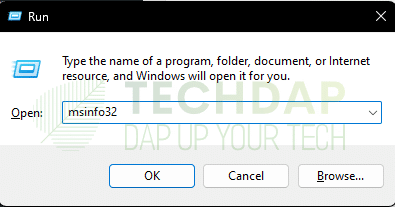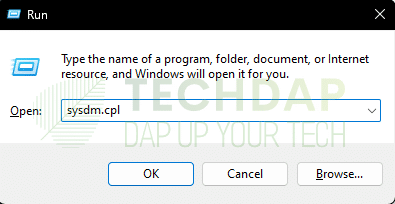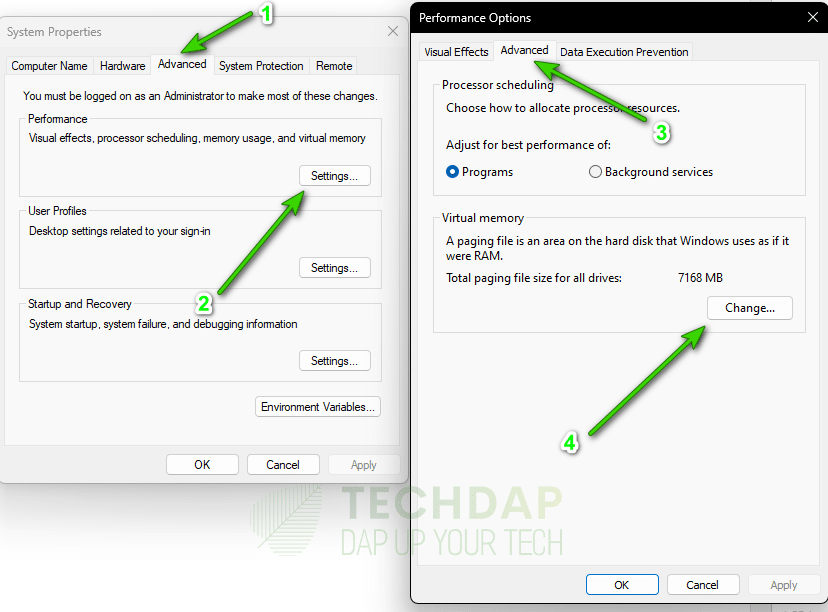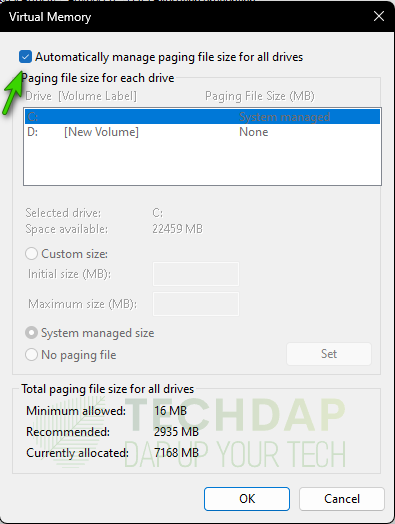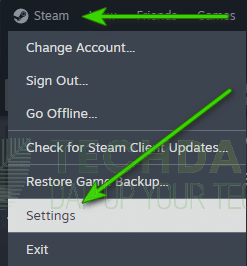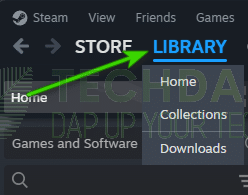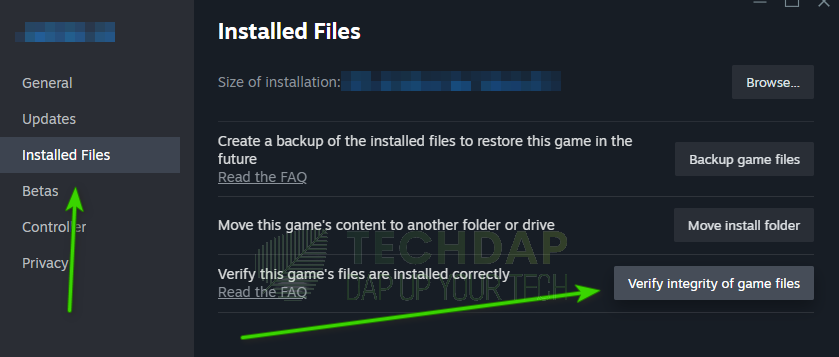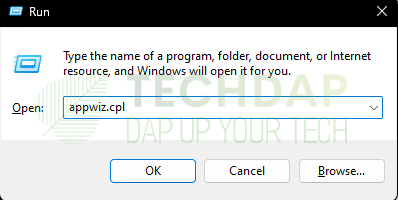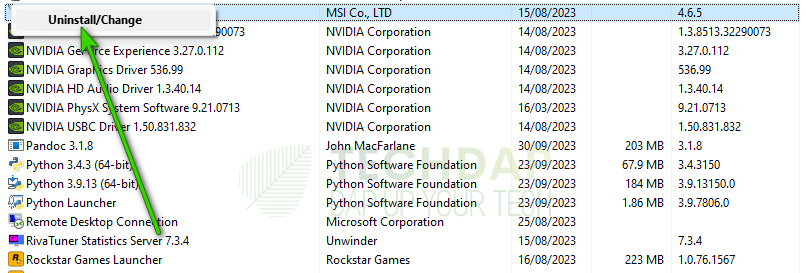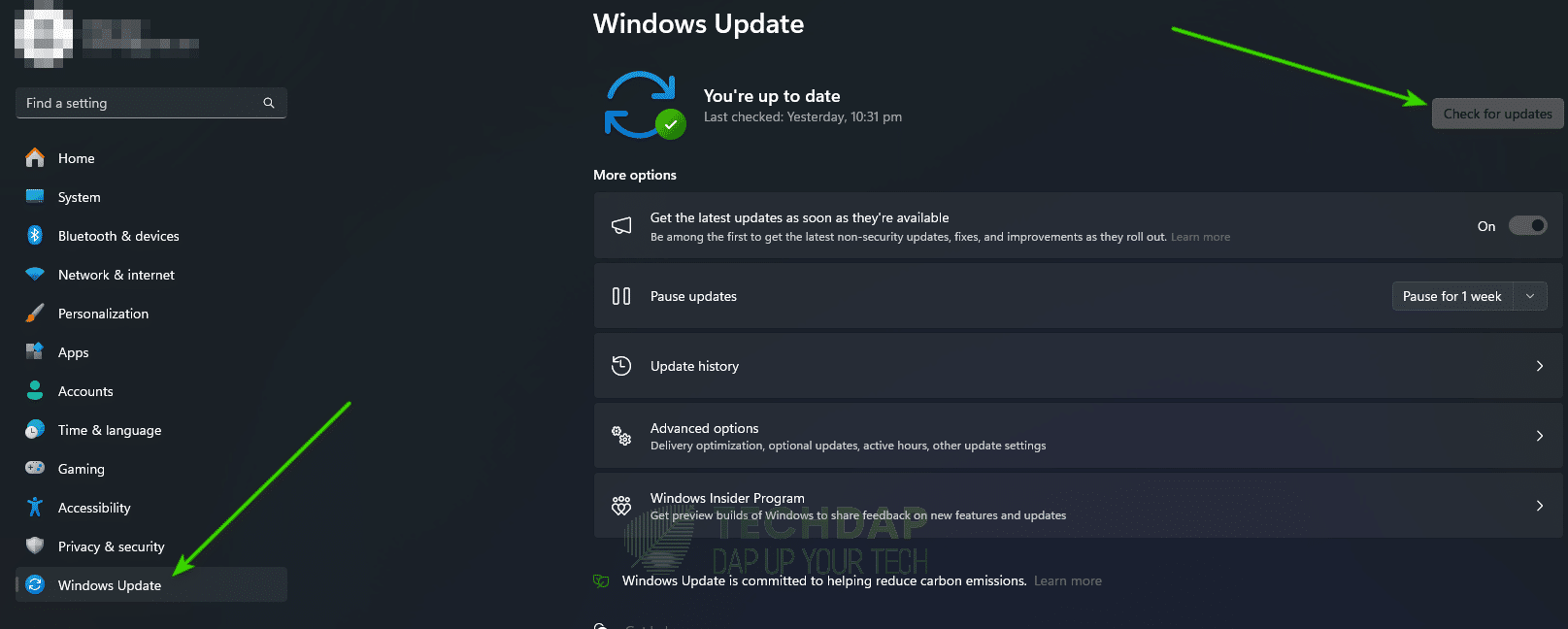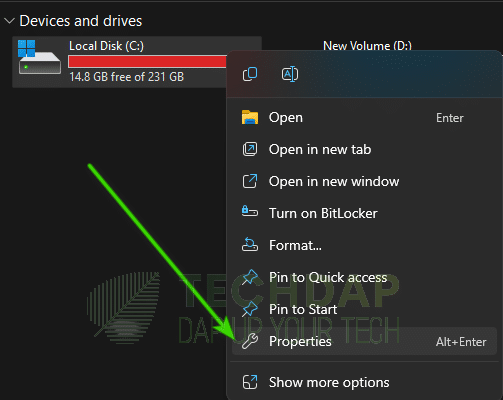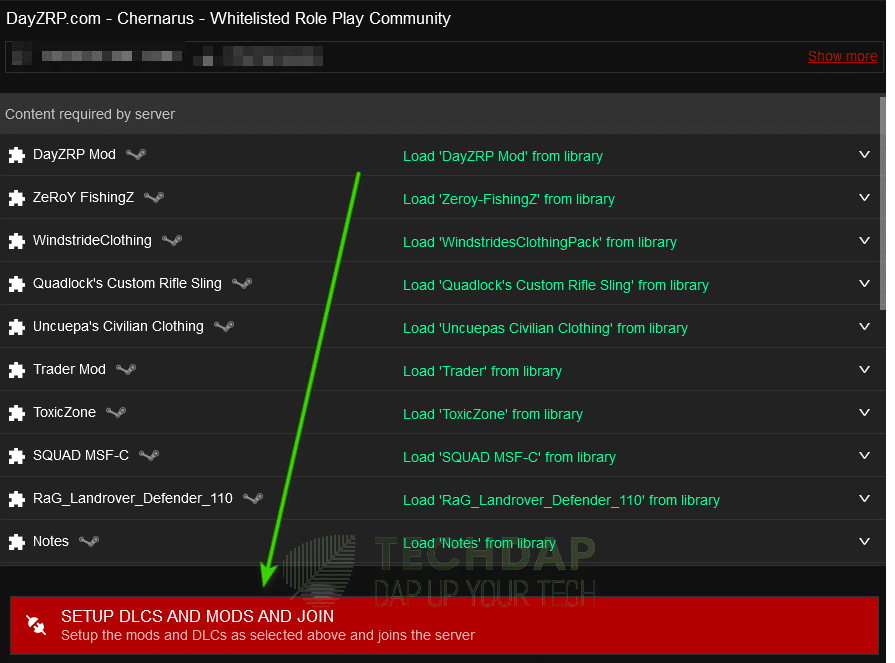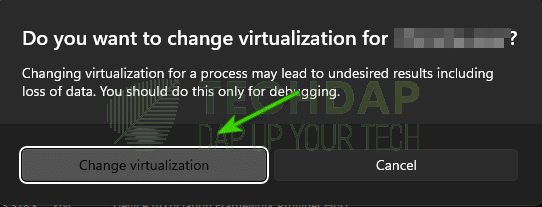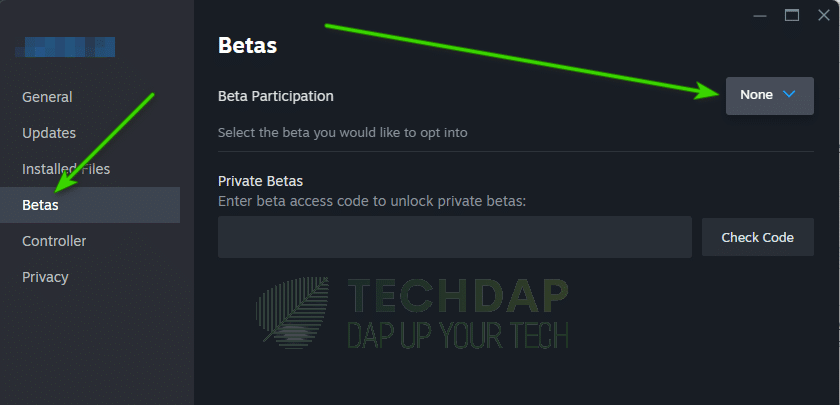Complete Guide to Fix DayZ Memory Errors
DayZ is a favorite game for many survival enthusiasts and that can be seen by the way it has attracted thousands of players on the daily. However, a lot of users have mentioned how the game keeps crashing due to DayZ Memory Errors after a few minutes of play with the “Out of Memory” error. Fixing this DayZ Memory error shouldn’t be a huge deal as many games often run into similar errors.
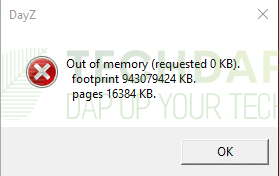
Basically, the game, while running utilizes different types of memory on your computer. Your RAM, your ROM, and your graphics. If the game runs out of any of these memories while running, it should return the memory error. Thus, in this guide, we will focus on ensuring that DayZ has enough memory to store and run its operations.
Why are you getting the DayZ Memory Errors?
If you are getting the out of memory error with DayZ, it most likely means that the game is running out of memory to use for paging.
- Low Page File Size: The system drive on your computer has a page file configured to temporarily act as a storage for running applications. This stores files that are temporarily needed during the app’s runtime. If this memory is running low, you will see the “Out of memory” error with DayZ and your game will crash.
- Outdated Bios: The Bios is responsible for executing all the hardware functionality for your computer. It is sort of a bridge between your hardware and the operating system. If the bios hasn’t been updated, it will be susceptible to memory leaks and other issues. Thus, we suggest that you update your Bios to the latest available version to fix DayZ memory issues.
- Missing Game Files: If certain game files are misplaced or are missing, you will run into issues while playing DayZ. Thus, a simple fix is to run a complete scan of the game files as we have done in the steps below.
- Malware: Sometimes, your PC can be infected with malware and if this is the case, DayZ will have memory issues. This is because the malware starts hogging system resources and doesn’t allow applications to access them. When this happens, DayZ runs into issues while accessing your system’s memory.
- Hard Drive Fragmentation: The Hard Drive installed on your system needs to be fragmented from time to time. This helps in ensuring that the bad sectors of the drive are accounted for. Also, you need to trim your SSD in a similar procedure for Windows. If this is not done, the game might write on bad sectors of the drive that cannot be accessed later and this leads to the Status Access Violation error.
- MSI Dragon Center/MSI SDK: The MSI Dragon Center and the MSI SDK have been known to cause issues with DayZ. Thus, you can either reconfigure some of their settings or delete them from your computer to fix the issue.
- Missing OS Updates: Your operating system’s health is vital for the game to run properly. Thus, we recommend that you try to install all the latest available Windows updates to ensure that the game runs properly.
- Memory Leak: DayZ might have a bug in the core game files or inside a particular mod due to which there might be a memory leak. A memory leak is a developmental flaw that causes issues with applications and their memory-accessing capabilities. As such, this might be the cause behind the DayZ memory error.
Now that you know why this error occurs, you can move on to implementing the solutions to fix it.
Fixing the DayZ Memory Error:
The following solutions should be paramount to fix the memory errors with DayZ.
Solution 1: Update Bios and Drivers
The first step towards fixing the issue should be to make sure that everything is up to date on the driver’s side. For that, we recommend that you download DriverEasy and run a scan to check for outdated drivers. After running a scan, you may download the drivers manually and install them. This will help in making sure that your Chipset and the Graphics drivers are completely up to date.
After this, we recommend that you head on over to the Motherboards manufacturer’s website. On the website, look for the latest version of the bios for your motherboard and then follow their instructions to update it. Make sure that you don’t lose power while the update is in progress as that will permanently brick your motherboard. Also, make sure to have the correct details for your motherboard, for them, you can try the following steps:
- Press “Windows + R” to launch into the run prompt.
- Type in “msinfo32” and press “enter” to open your information data for your computer.
Run the msinfo32 command inside run box - From here, on the right side, you should be able to see the “Baseboard manufacturer” and the “Baseboard Product” information. Also, you should see your Bios version and its date. Using this information, you can use the web to search for the latest available Bios from your manufacturer’s website for your motherboard.
Solution 2: Increase Page File Size Manually
As discussed above, sometimes, the page file size might be too low. To fix this, we will be increasing it manually in this step. For that:
- Press “Windows + R” to launch into the Run prompt.
- Type in “sysdm.cpl” and press “enter”. From the top, select the “Advanced” option and then click on the “Settings” option under the “Performance” tab.
Running the sysdm.cpl command in run - From there, again, click on the “Advanced” tab from the top ribbon and then select the “Change” option under the “Virtual Memory” tab.
Selecting the Change Virtual Memory option from settings - Now, uncheck the “Automatically Manage paging file size for all drives” option and then select the “C” drive from the list of drives.
Uncheck the Automatically Manage paging file size for all drives option - After that, check the “Custom Size” option and set it to “2000Mb” at least. You may set it to 2000Mb as the initial and 4000Mb as the maximum if you have enough space on your SSD.
- After this, select “OK” to save your changes and exit out of the window.
- Try to run DayZ and check if you have fixed the Out of Memory Error.
Solution 3: Turn Off Cloud Sync
Some users were able to fix the DayZ memory error by simply turning off cloud sync on their devices. Thus, to do that:
- Launch Steam and sign-in with your account info.
- From there, select the “Steam” option at the top left side of your screen.
- Now, select the “Settings” option and select “Cloud” from the left side of the screen.
Selecting “Steam” and clicking on “Settings” - From here, select the “Enable Steam Cloud” toggle and turn it off.
- Now, cloud sync should be disabled.
- Check if this fixes the DayZ out of memory issue.
Solution 4: Verify Game Files
If certain game files are missing or are out of place, you can simply run a file check to ensure that it is fixed. For that:
- Launch into the File Explorer by pressing “Windows + E” on your keyboard.
- From the left side, select the “Documents” folder and then in there, select the “DayZ” folder and press “Shift + Delete“.
- Now, launch into Steam and select the “Library” button.
Opening Steam Library - From there, right-click on the “DayZ” game and select “Properties”.
- Inside properties, select “Installed Files” from the left side.
- Now, select the “Verify Integrity of software files” option and wait for it to complete the scan.
Verifying DayZ File Integrity - When the scan finishes running, check to see if you are able to fix the DayZ Memory Error.
Solution 5: Uninstall MSI Dragon Center and MSI SDK
Before you proceed:
Some users were able to fix this issue simply by reconfiguring some MSI Dragon Center settings. Thus, you should give the following a go before moving on towards uninstalling the app.
Add the following to the “Game Mode” inside MSI Dragon Center:
- arma3
- arnm3 x64
- arma3battleeye
- arma3Launcher
Check to see after adding if it fixes the DayZ out of memory error.
Uninstallation:
If the above fix doesn’t work, you can move on towards removing the software. For that:
- Press “Windows + R” to launch into the run prompt.
- Type in “Appwiz.cpl” and press “Enter” to start the application wizard.
Starting Application Wizard - Inside the app wizard, select the “MSI Dragon Center” app, right-click on it, and select the “Uninstall/Change” option.
Uninstalling MSI Dragon Center - Follow the instructions on your screen to uninstall the app completely.
- Now, do the same for “MSI SDK” if it is in the list of installed apps.
- After doing this, restart your computer and run DayZ.
- While DayZ runs, check if it still goes out of memory.
Solution 6: Check for OS Updates
Sometimes, the fix might be as easy as installing the latest Windows Update. Windows is responsible for the paging and managing of the applications on your device. Thus, it is a good idea to keep it up to date with the latest software. To do that:
- Press “Windows + I” to launch into settings and click on the “Windows Updates” button.
- From there, select the “Check for Updates” button.
Checking for Windows Updates - Select “Download and Install” after it finishes checking for updates.
- Verify if this fixes the memory leak with DayZ.
Solution 7: Fragment your Hard Drive
On your HDD and SSD, certain bad sectors emerge after a while and certain indexes need to be sorted. For this, Windows performs the defragmentation and the trimming of the drives respectively. To do that:
- Press the “Windows + E” keys on your keyboard to launch Windows Explorer.
- Right-click on the “C” drive and select “Properties”.
Opening Device Properties - Now, select the “Tools” option from the top and then select the “Optimize” button.
- On the next screen, select the drive again and click on the “Optimize” button.
- Wait for the operation to complete and check if this fixes the DayZ memory errors.
Solution 8: Apply a Workaround
A user was able to fix the Status Access Violation error with DayZ using a simple workaround involving the task manager. To do that:
- Launch the DayZ client, go to the “Servers” option, and search for the server with which the error occurs.
- Now, click on the “Join” button in front of the server and select the “Setup DLCs and Mods and Join” option.
Joining DayZ Servers - Once it starts, press “Windows + R“, type in “taskmgr” and press “Enter” to start task manager.
- Now, go to the “Details” tab on the task manager, right-click on the “DayZ_x64” process, and select the “UAC Virtualization” option.
- After that, select the “Change Virtualization” option.
Changing Virtualization for DayZ - Even if you don’t have the option, make sure to keep the task manager on top of the server being loaded.
- Wait for it to load and then wait for a minute.
- When the game loads, access it and continue your gameplay.
- Check if this has fixed the Status access violation error with DayZ.
Solution 9: Run as Administrator
Sometimes, running the game as an administrator can fix the issues with it, for that, simply, right-click on the game’s shortcut and select the “Run as Administrator” option. Check to see if this fixes the memory leak with the DayZ game.
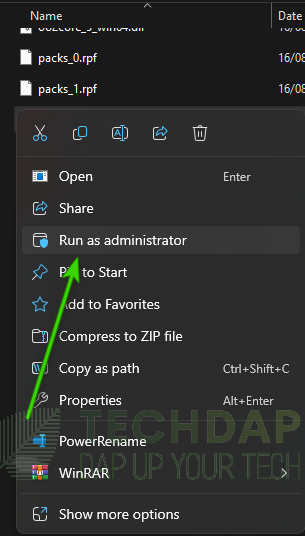
Solution 10: Clear out Storage
Make sure that you have at least 10GB of free storage on the game installation drive and that the game and the mods are loaded from the same drive. This will help to make sure that there is enough paging file space available for the drive. Check if this fixes DayZ Memory Errors.
Solution 11: Switch to Experimental
Sometimes, switching over to the experimental version of the game might prove to be the fix that you need. To do that:
- Launch Steam and go to your Library.
- Right-click on DayZ and select the “Properties” option.
- From here, select the “BETAs” tab.
Joining DayZ Beta - Now, “Opt-In” to the experimental version.
- Try to play the game now and check to see if it fixes the memory leak with DayZ.
Conclusion:
The DayZ memory errors are usually caused due to hardware-software conflicts or misconfiguration. The good news is that we have listed almost all possible solutions for the issue in this guide. Make sure to follow the steps above and you should be able to enjoy your game in no time. However, if you require further assistance, feel free to contact us.