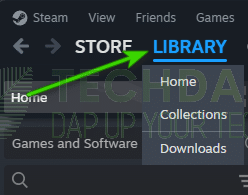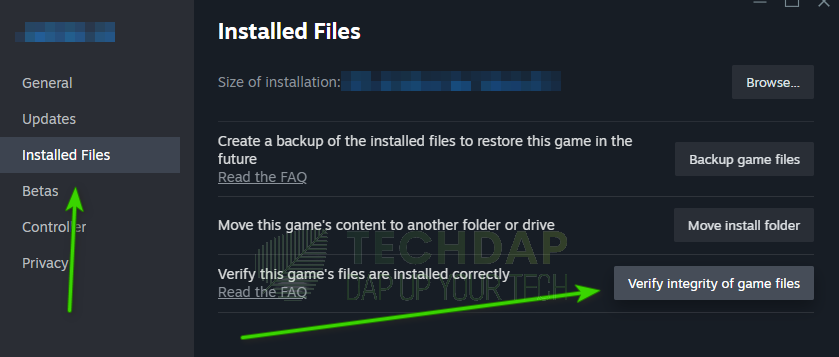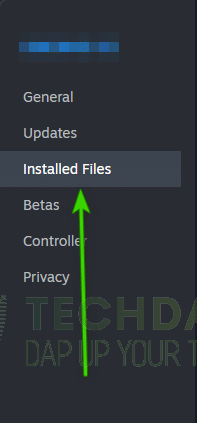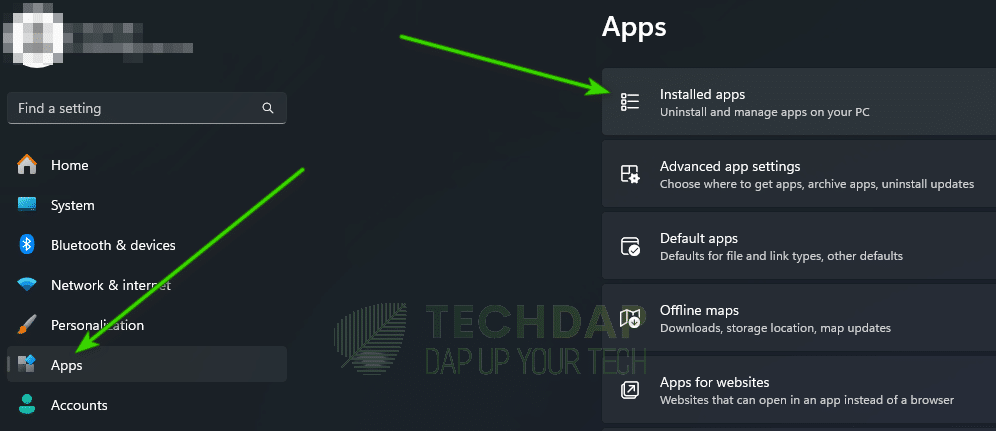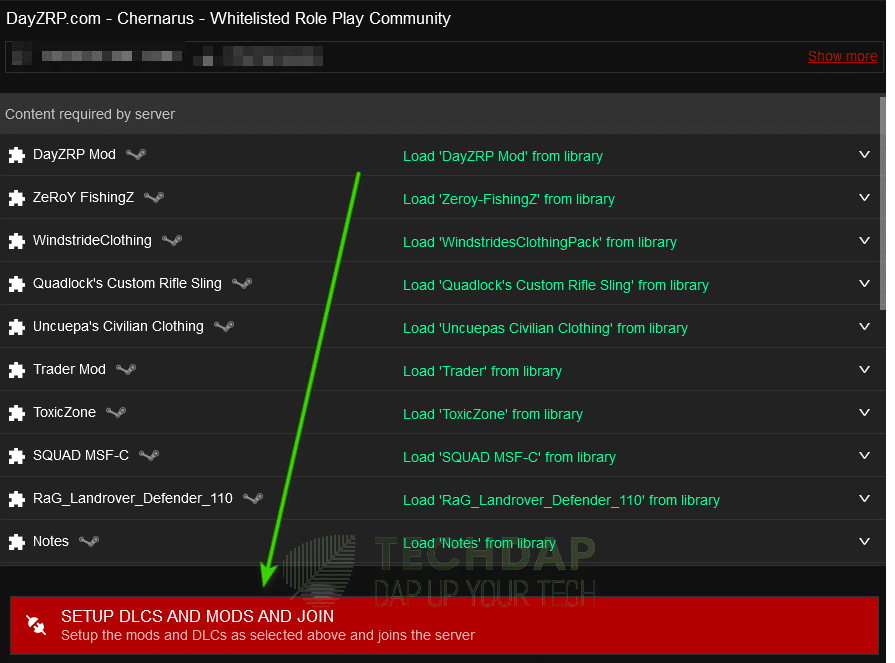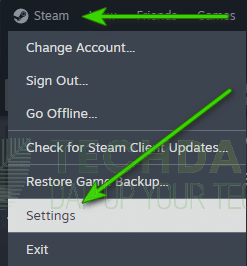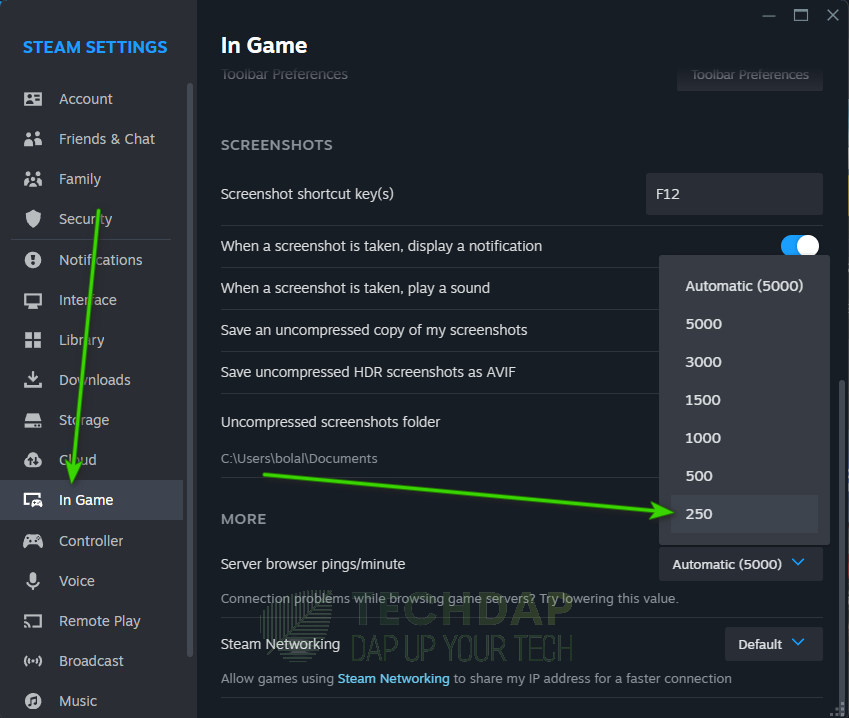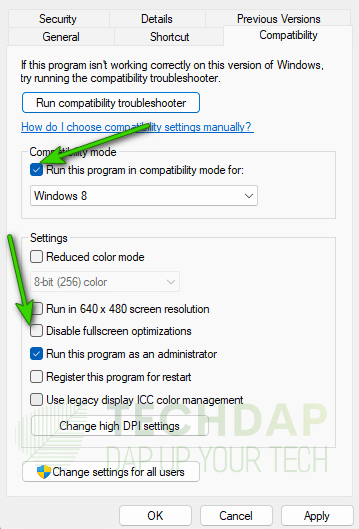How to Fix DZSA Launcher not Working on DayZ
DayZ is a go-to game for many survivalist enthusiasts and it has a large and loyal player base. Recently, we some users have been complaining about the DZSA Launcher not working with DayZ and in this article, we will be addressing this issue. Basically, the DZSA launcher is a standalone launcher that helps load mods more conveniently and also removes some issues with compatibility.
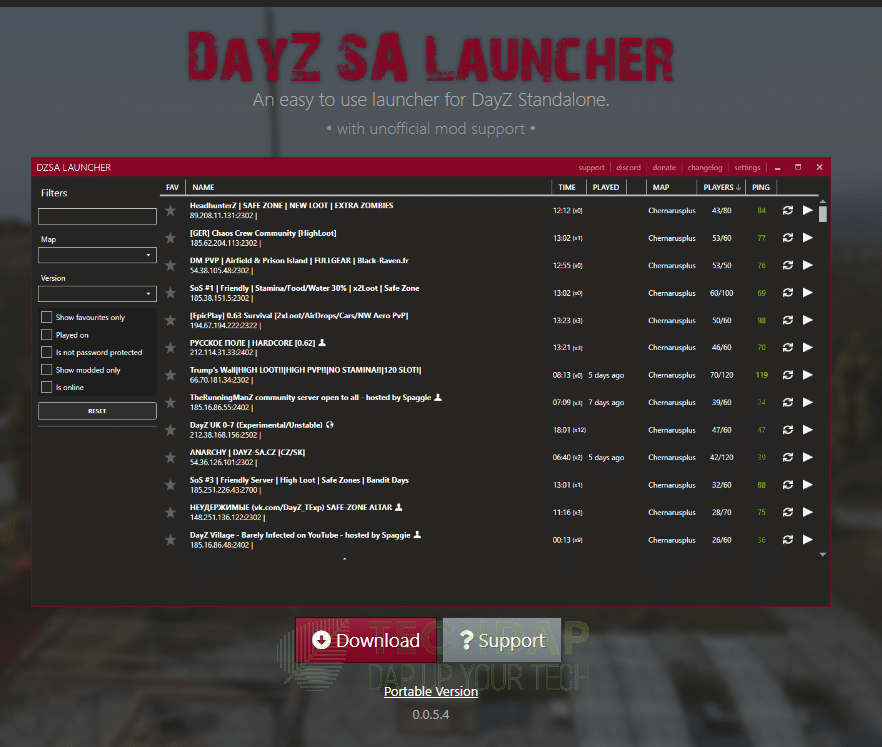
However, if the launcher stops working, that can halt the entire game-playing experience. Therefore, in this article, we will first delve deep into the reasons due to which the DZSA launcher doesn’t work and then we will start implementing the solutions. Make sure to go through the entire article to develop an understanding of the situation.
Why is the DZSA Launcher not Working?
While there can be many reasons why the launcher doesn’t work, mostly, it should come down to the following most common ones.
- Unverified Files: Some users complained that after moving their game to another drive, or having some mods on an external drive, the DZSA launcher didn’t work. Thus, as a remedy, you can try to simply verify the game files using the Steam client. This can sometimes help by clearing out any file-related issues and helping the game launch properly.
- Improper Installation: If DayZ wasn’t installed properly on your computer, it won’t be able to find any servers and the DZSA launcher won’t work. Thus, as a remedy, you can try to either use the default DayZ client or try a complete reinstall of the game and the mods.
- Antivirus/Windows Defender: If the default Windows Defender or a 3rd party antivirus that you have installed blocks DayZ, it’s launcher won’t work. This way, DayZ will not be able to find any servers. Thus, you should try to make sure that your Antivirus isn’t blocking the game at all.
- Incorrect In-Game Settings: Even if you aren’t using the DZSA launcher, sometimes, even the default DayZ client doesn’t work. This can occur if Steam’s in-game settings aren’t configured properly. If your Steam client is configured to search for servers without having a ping limit set, it can sometimes keep on searching without finding one.
- VPN Blockage: Some users got to know that because of their VPN, they weren’t able to connect to some servers. Thus, you should try to make sure that you disable the VPN client temporarily and check if that fixes the issues with DayZ servers.
- Low Storage Issues: The DayZ anti-cheat system is configured to kick users if their C drive is low on storage. Thus, if your storage drive is full, we recommend that you clear out some storage and check to see if that fixes the issue with the DayZ client.
Now that you know why DayZ doesn’t launch, you can start implementing the solutions to fix the issue.
Fixing the DayZ Launcher not Working Issue:
We found based on our research that the following steps help users in fixing the launcher not working issue completely.
Solution 1: Verifying Local Files
As we said above, sometimes, verifying local files can help in getting the game files sorted. Thus, we will be doing that in this step. For that:
- Launch into your Steam and log-in with your credentials.
- After doing this, click on the “Library” icon from the top and then right-click on the DayZ game.
Opening Steam Library - From the menu that opens, select the “Properties” button.
- Now, select the “Installed Files” option from the left side and then click on the “Verify Integrity of GameFiles” button.
Verifying DayZ File Integrity - Steam should now start to run a check on the game’s file integrity and replace any missing or misplaced files.
- Now, check to see if the DayZ launcher works normally and loads up the game servers.
Solution 2: Give the Correct Path to the DZSA Launcher
If the DZSA Launcher doesn’t have the correct path to the game’s files, it can end up causing issues with the executable. To fix this, simply go through the steps below.
- Launch into Steam and log in to your account.
- From there, select the “Library” option from the menu above.
- In the library, select the DayZ game from the left and then right-click on it.
- Now, select “Properties” and then select “Installed Files”.
Selecting Installed Files - From there, click on the “Browse” button to navigate to the installation folder.
- In this folder, make sure to select and copy the address from the address bar.
- Launch the DZSA launcher and select the “Settings” option from the above right side.
- Once selected, click on “Browse” once again, and in the address bar above, paste the address that we copied earlier.
- Select the “Go to Folder” option and it should correct it with the new address.
- After doing this, check to see if the launcher finds the servers and you can play normally.
Solution 3: Uninstalling the DZSA Launcher
Sometimes, using the default DayZ client can help you if you run into the DZSA Launcher not working issue. Thus, we will be uninstalling the DZSA client and using the default one. For that:
- Press the “Windows + I” buttons to launch into settings.
- Select the “Apps” button from the left side and the “Installed Apps” button from the right.
Launching Installed Apps - Now, select the “Search” bar and type in “DZSA” and the first app that pops up, click on the “Three Dots” next to it and select the “Uninstall” button.
Uninstalling DZSA - From there, launch “Steam”, go to “Library” and select the “DayZ” option from the left.
- Click on “Play” from the right, select the “Play DayZ” option, and select “Play”.
- From here, select “Servers” in the menu, select “Community” and search for a server you want to play on.
- Select “Join” in front of a server you want to play on and then select the “Setup DLCs and Mods and Join” option.
Joining DayZ Servers - This should automatically load up the required mods and DLCs to play on the server.
- Check to see if this fixes the DZSA Launcher not working and the servers not loading issue.
Solution 4: Add an Exception in the Antivirus
There have been some cases where the Antivirus that you are using or the Windows Defender prevents users from being able to play DayZ. Thus, we suggest that you try to add an exception for the DayZ folders in your Antivirus. Also, try to make sure that the Firewall allows the game to connect and play with its servers.
Solution 5: Reconfigure In-Game Settings
We might have to reconfigure some settings in-game to ensure that the game works properly. For that:
- Close out of DayZ and completely close Steam from your Task Manager or from the System Tray.
- Once both of these apps are completely closed, start Steam back up.
- Sign-in and then select the “Steam” option from the top left side and select “Settings”.
Selecting “Steam” and clicking on “Settings” - Now, click on the “In-Game” option from the left side of the menu that opens up.
- Inside this option, navigate down and you should see the “Server Browser Pings/Minute” option under the “More” heading.
- Click on the dropdown and select the “Lowest Available Value” from it. In our case, it was “250”.
Setting Steam’s In-game max ping setting to 250 - Now, launch DayZ normally and check to see if the DZSA Launcher not working issue is resolved.
Solution 6: Turn Off VPN
Sometimes, if you are using a VPN connection, the game might not show you the proper servers to connect to. This happens if the game engine is actively blocking proxied connections from connecting or if your VPN connection is unable to find the servers before the search times out. Either way, simply trying to connect without the VPN being enabled can help in fixing your issue. If it does, you can try to use a better-rated VPN that works well with games.
Solution 7: Clear Storage
The anti-cheat system that the game uses can sometimes block your connection if your C drive is full. Thus, make sure that there is ample space in the system drive so that it is able to read and write important information on there. After doing so, check to see if you are able to find DayZ servers normally.
Solution 8: Configure Game Launch Settings
You can configure some game launch settings that have been known to fix the DZSA Launcher not working issue for most users. For that:
- Right-click on the “DayZ” shortcut on the desktop and select the “Properties” option.
Opening Game Properties - Click on the “Compatibility” tab and from the the menu, check the “Run this program in Compatiblity mode for” button.
- From the dropdown, select “Windows 8“.
- Now, make sure to un-check the “Disable Fullscreen Optimizations” option and to check the “Run this program as an administrator” options respectively.
Changing DayZ Compatibility Settings - Now, click on “Apply” and then on “OK” to save your changes.
- Do the same for “Steam”, “DayZ Client” and “DZSA Launcher” and save changes.
- Launch the game and check to see if the DZSA Launcher not working issue is gone.
Solution 9: Add Server to Favorites
Sometimes, simply adding your server to the favorites can help in fixing certain mod loading issues with it. For that, you can simply click on the “Star” behind their name in the DZSA client and they should appear in your favorites.
Conclusion:
If the DZSA Launcher stops working on your computer, there are many different routes that you can take to fix it. The issue, although, frustrating, is fixable and we have demonstrated that in this guide. Do let us know by contacting us if the fixes work for you or if you require any further guidance.
Frequently Asked Questions:
Can i fix this issue on my own?
Yes, the issue is fairly easy to fix on your own. All you have to do is apply the solutions that we have mentioned in this guide step by step and your DayZ gameplay should start in no time.
Is the DZSA Launcher necessary to play DayZ?
No, the launcher isn’t vital to play DayZ, however, it does have some advantages over the default DayZ client if you are planning on modding the game extensively.
Why is DayZ Launcher not loading servers?
As we have discussed in the guide above, there can be multiple reasons behind it but mostly it is related to an issue with how your client is searching for and approaching the servers.